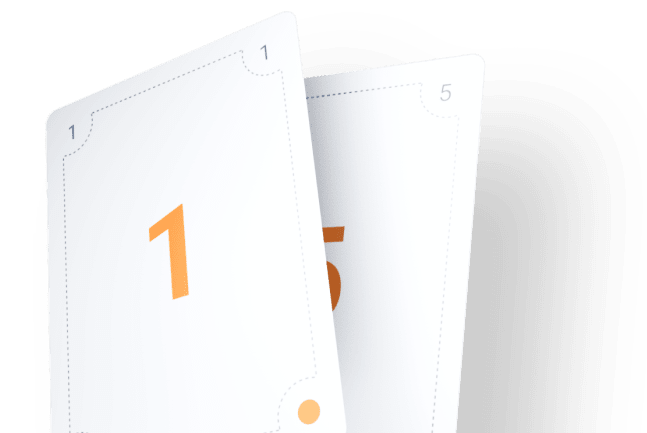Planning Poker for Webex Meetings
Install our embedded app in your favorite video conferencing tool
Frequently Asked Questions
Planning Poker in Webex is an embedded app that lets you run agile estimation sessions directly within your Webex meetings. Team members can vote, discuss estimates, and reach consensus without leaving Webex. Check out our full feature list to learn more.
Using Planning Poker directly in Webex eliminates the need to switch between different apps during estimation sessions. It seamlessly integrates with your existing workflow, reduces context switching, and keeps everyone focused on the estimation process within your Webex meeting.
First, install the Planning Poker app from the Webex App Hub. During a meeting, open the Apps panel and select Planning Poker. Share the app to make it visible to all participants. The room is automatically created and everyone in the meeting can join instantly - no registration required.
Yes! Even when using Planning Poker in Webex, you can still connect to Jira. Import your backlog items directly into the estimation session and sync story points back to Jira when you're done. Visit our integrations page to learn more about connecting Jira.
The Webex app provides the same core functionality as our web version, but optimized for the Webex environment. You get the same estimation tools, voting systems, and Jira integration, but with the added benefit of staying within your Webex meeting.
How does it work?
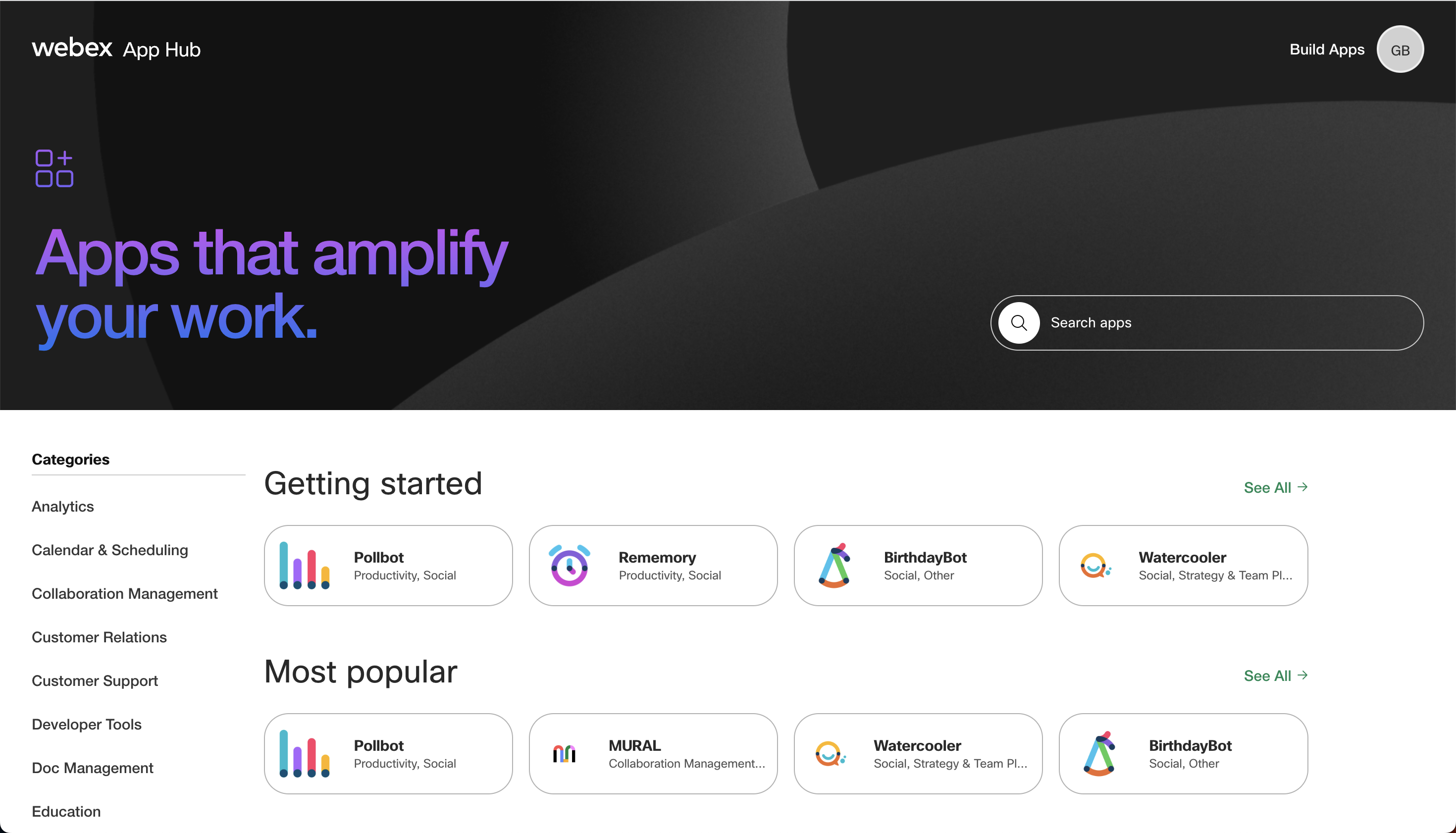
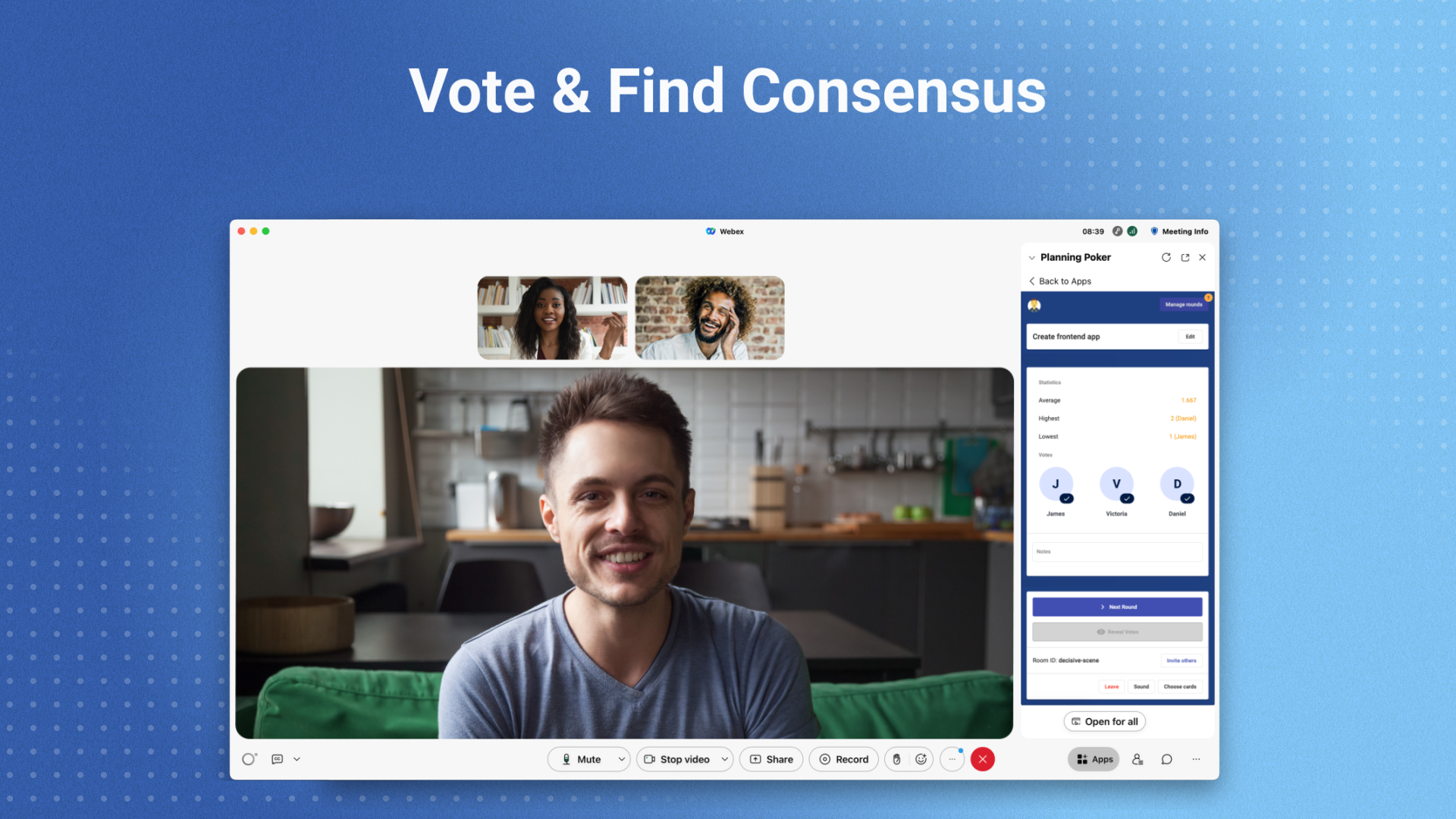
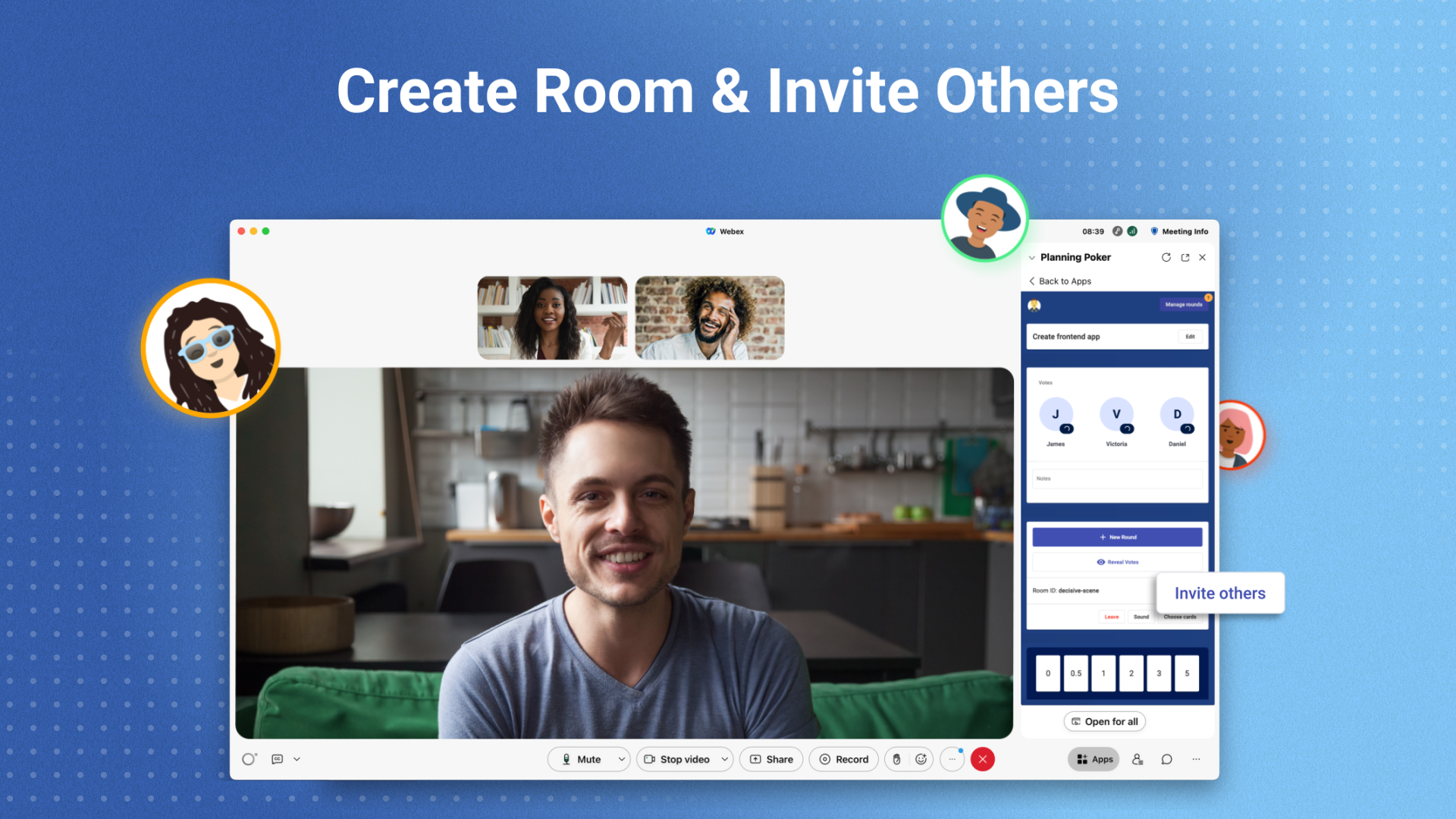
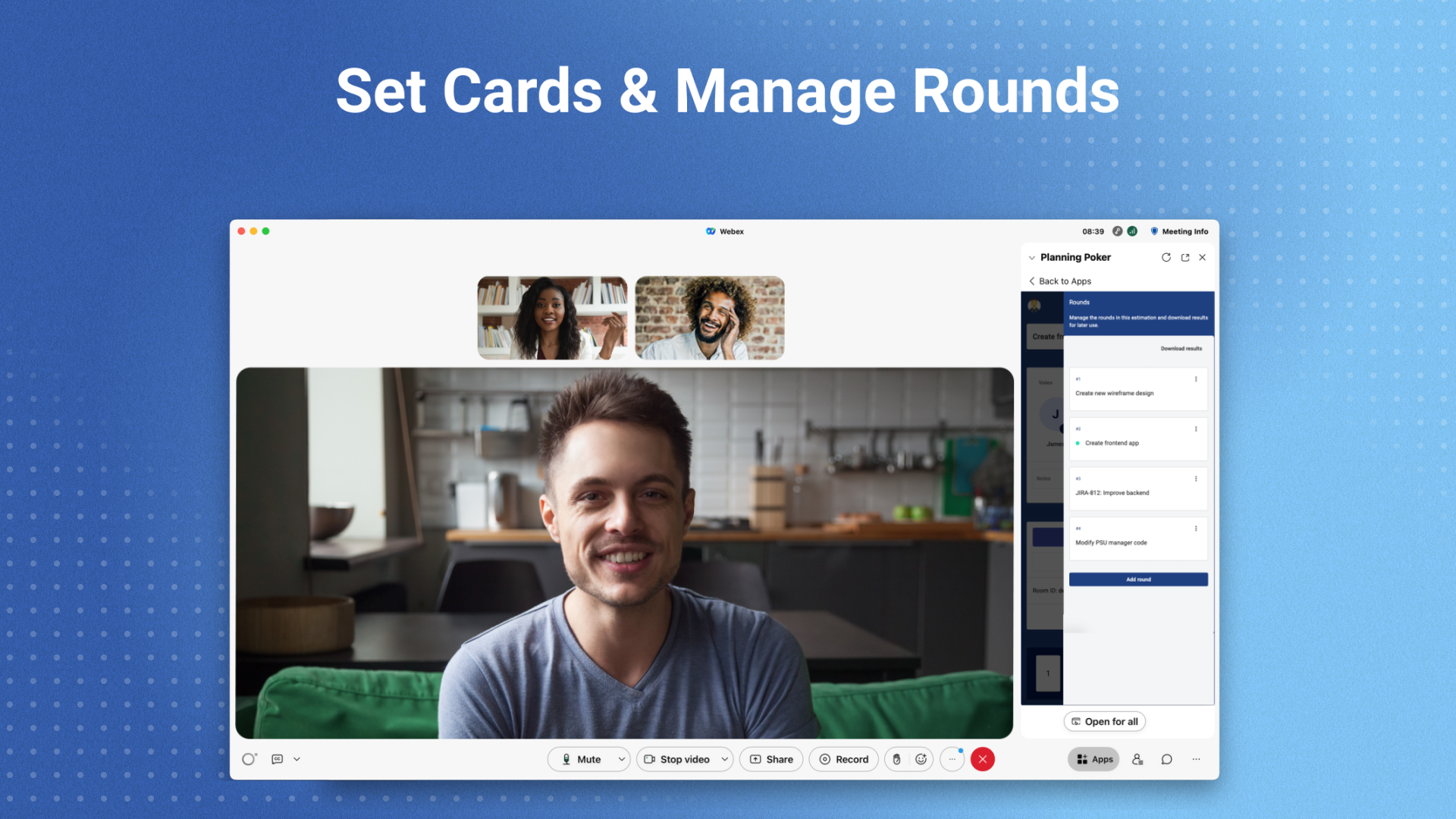
To add the app to your Webex account, open App Hub and click the install button. You might need to ask your Workspace administrator to whitelist the app for use.
Getting Support and Reporting Bugs
Are you stuck on a question or issue with the app? Check out the Frequently Asked Questions, maybe your query already has an answer.
If you need additional support or have found a bug, please open a ticket here on GitHub and our developers will try to help as fast as possible. We try respond to tickets within 24 hours. If you need immediate assistance, please contact us at [email protected].