Estimate Linear Issues with PlanningPoker.live
Connect your PlanningPoker.live account with Linear to seamlessly estimate issues from your workspace. Quickly import issues from your backlog to your planning poker sessions for collaborative estimation.
Get started quickly with our tutorial video on integrating Linear with PlanningPoker.live
Frequently Asked Questions
Setting up Linear integration is quick and secure. Just click "Connect Linear" in your planning session, authorize with minimal permissions (we only need read access to issues and write access to story points), and you're ready to start estimating. No configuration or admin rights required.
Yes! The Linear integration is completely free to use. You can import issues, estimate them in real-time with your team, and sync story points back to Linear without any additional cost.
Once connected, you can import issues directly from your Linear teams and projects. During planning sessions, story points are can be synced back to Linear when consensus is reached. You can also bulk import multiple issues for efficient sprint planning.
We follow the principle of least privilege and only request essential permissions: read access to view your issues and write access to update story points. We don't request access to sensitive data or admin capabilities.
Yes! The Linear integration works seamlessly with our video conferencing integrations. Whether you're using Teams, Zoom, Meet, or Webex, you can import and estimate Linear issues directly in your meetings.
Integrate PlanningPoker.live with Linear to select and view Linear issues directly during your planning poker session. This integration streamlines your workflow and boosts your team’s productivity.
Step 1: Connect your Linear account to PlanningPoker.live
Start by clicking the 'Connect to Linear' button at the top of this page. This links your Linear account with PlanningPoker.live, enabling you to fetch and estimate issues from your workspace. If you don’t already have a free PlanningPoker.live account, you’ll be prompted to create one.

Step 2: Select and estimate Linear issues
After connecting your Linear account, your recent Linear issues will appear in the topic editor dropdown menu. Use the search functionality to find specific issues by title or ID. Once selected, your team can begin voting on the issue. After the estimates are finalized, they are automatically synced back to Linear.

Step 3: Import multiple tickets in batch
Effortlessly import multiple issues using our batch import feature. Apply filters, such as project or status, to refine your selection. This ensures you’re importing only the relevant issues from your Linear workspace, saving time and effort.

Step 4: Collaborate and finalize estimates
During the planning poker session, team members can collaboratively vote on story points, discuss tasks, and reach a consensus on estimates. This fosters teamwork and results in accurate and realistic project timelines.

Need help?
Need help or have an issue with the integration? We're here for you! You can create a Github ticket to report bugs or suggest improvements, or reach out to us directly at [email protected]. Our team will get back to you as quickly as possible to ensure your experience runs smoothly.
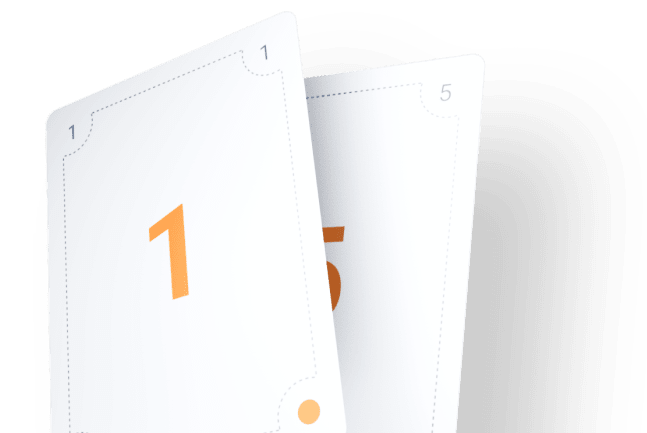
Try Planning Poker today!
Better sprint planning and estimation for the whole team. Ready to estimate stories in your remote team? Start a free planning poker session now!