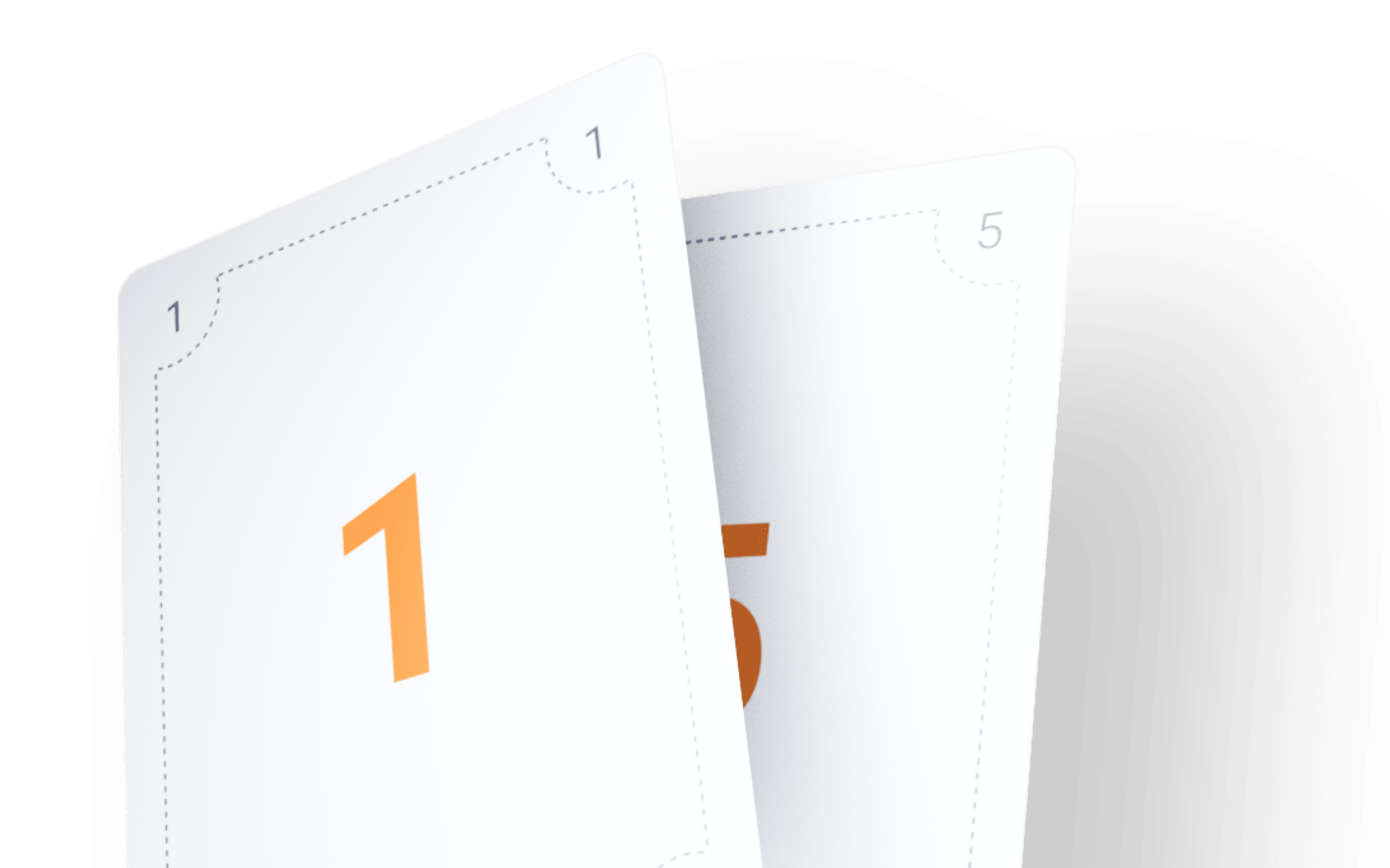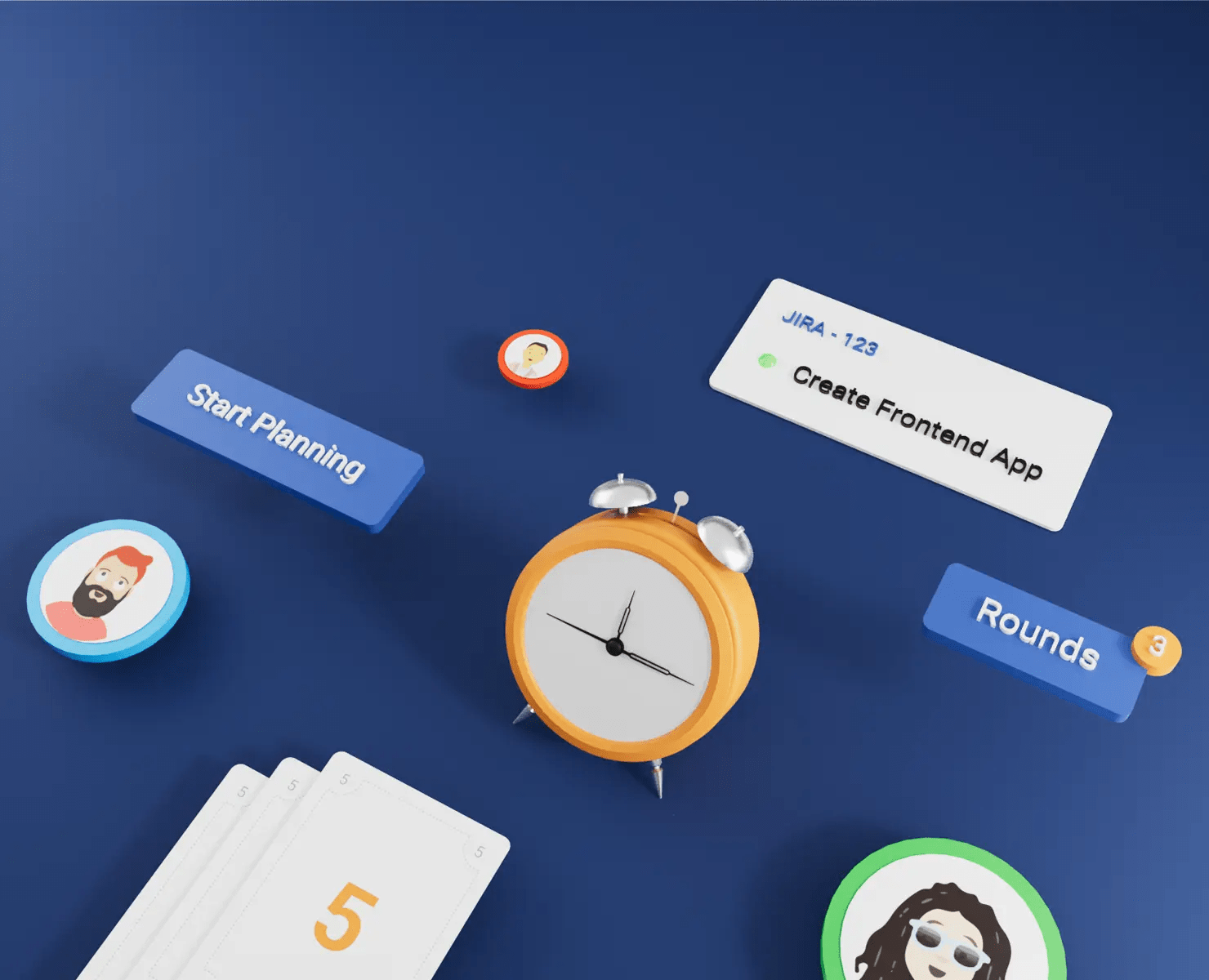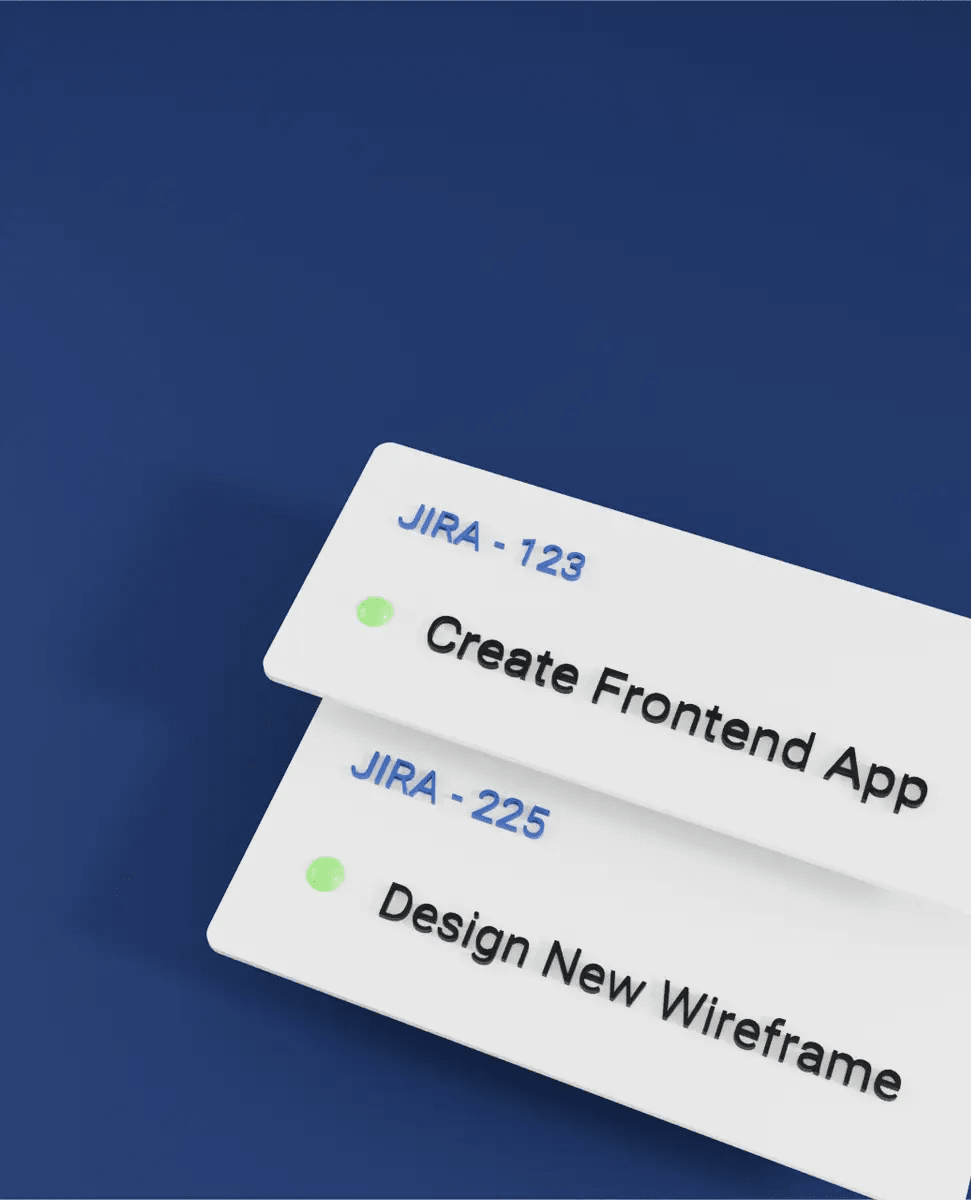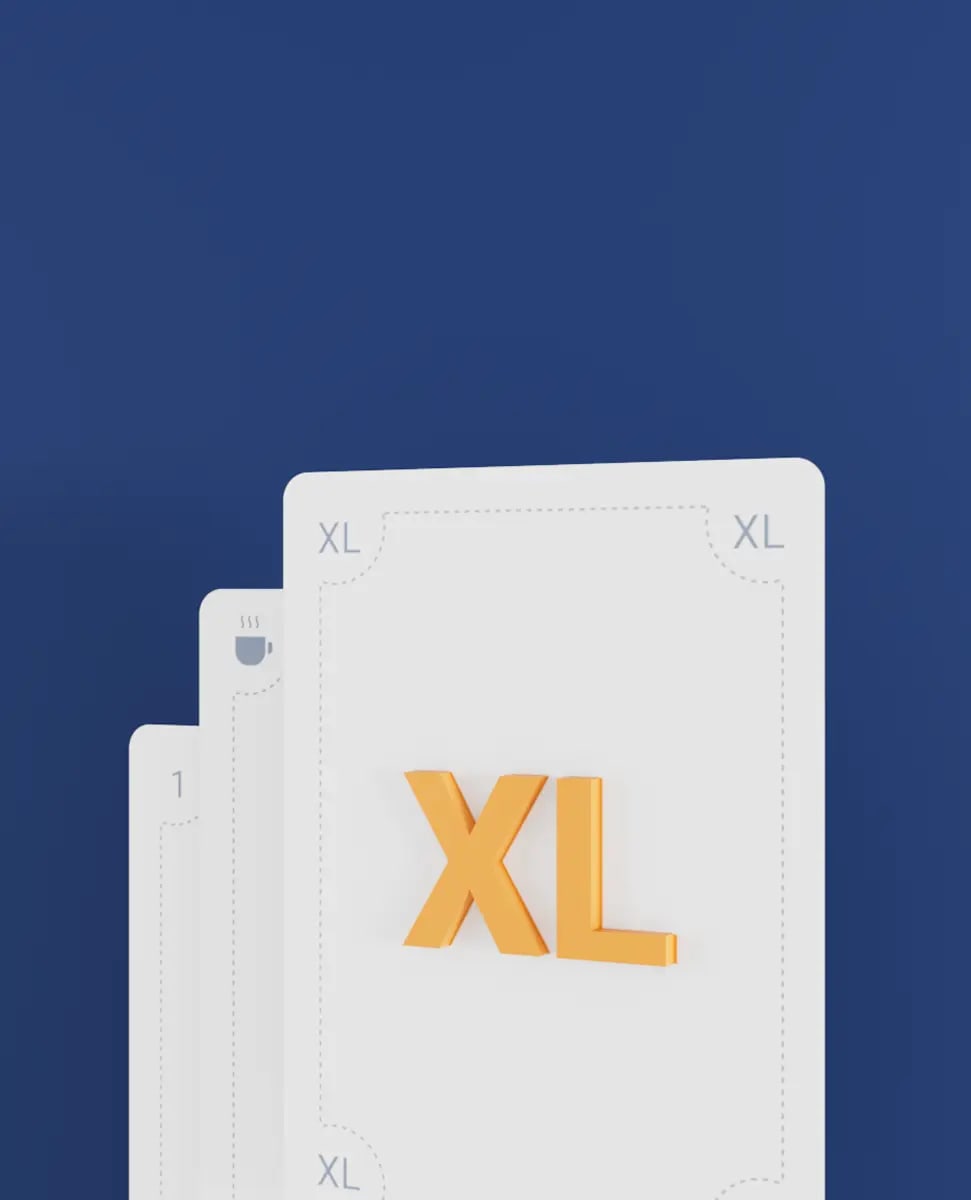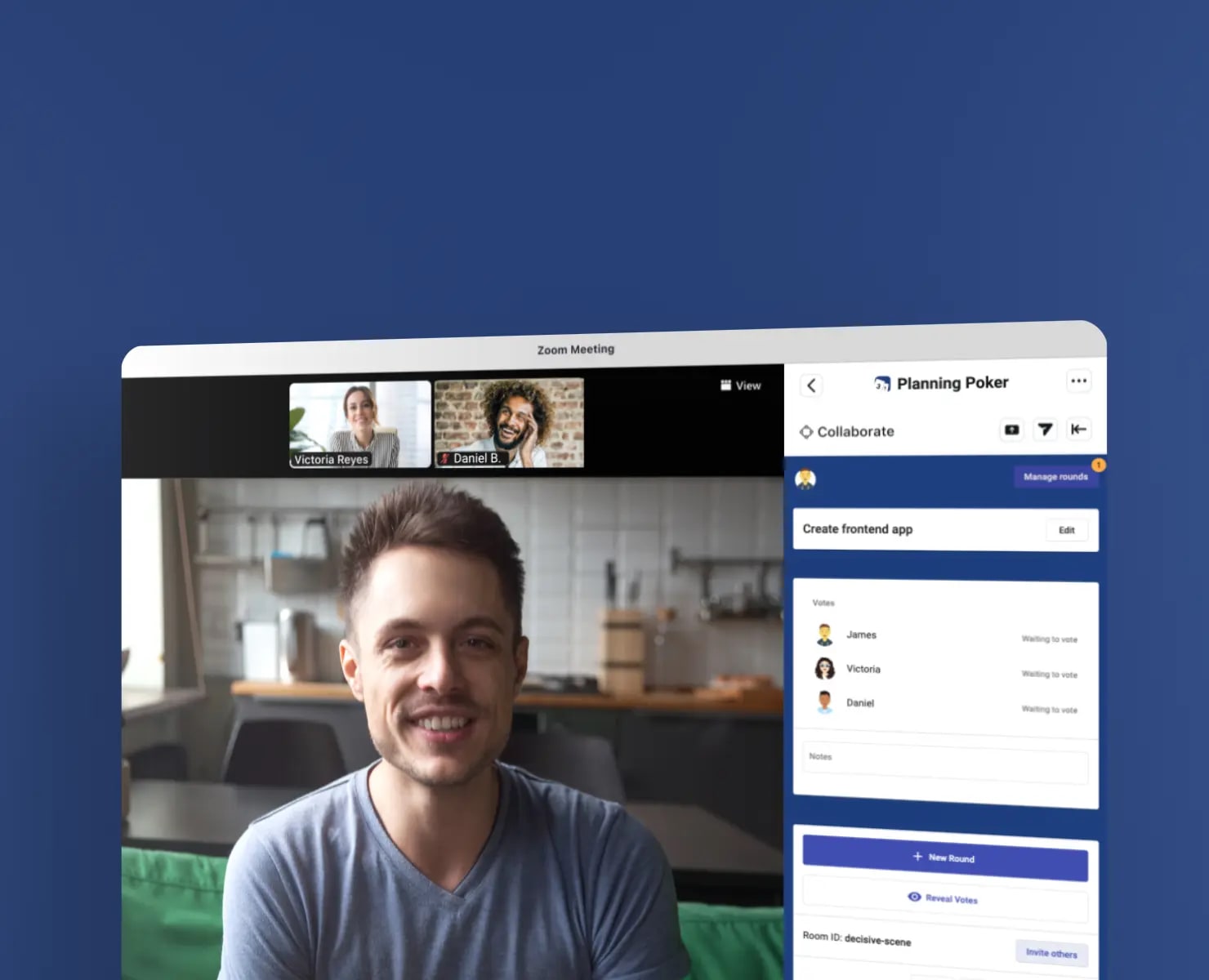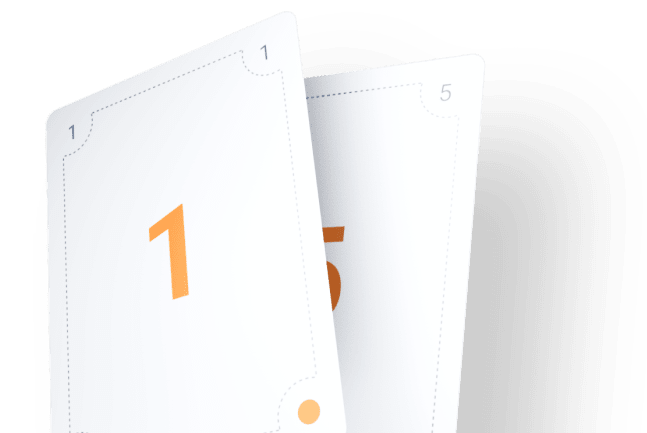The best planning poker experience for Zoom
Features for a smooth estimation session in Zoom
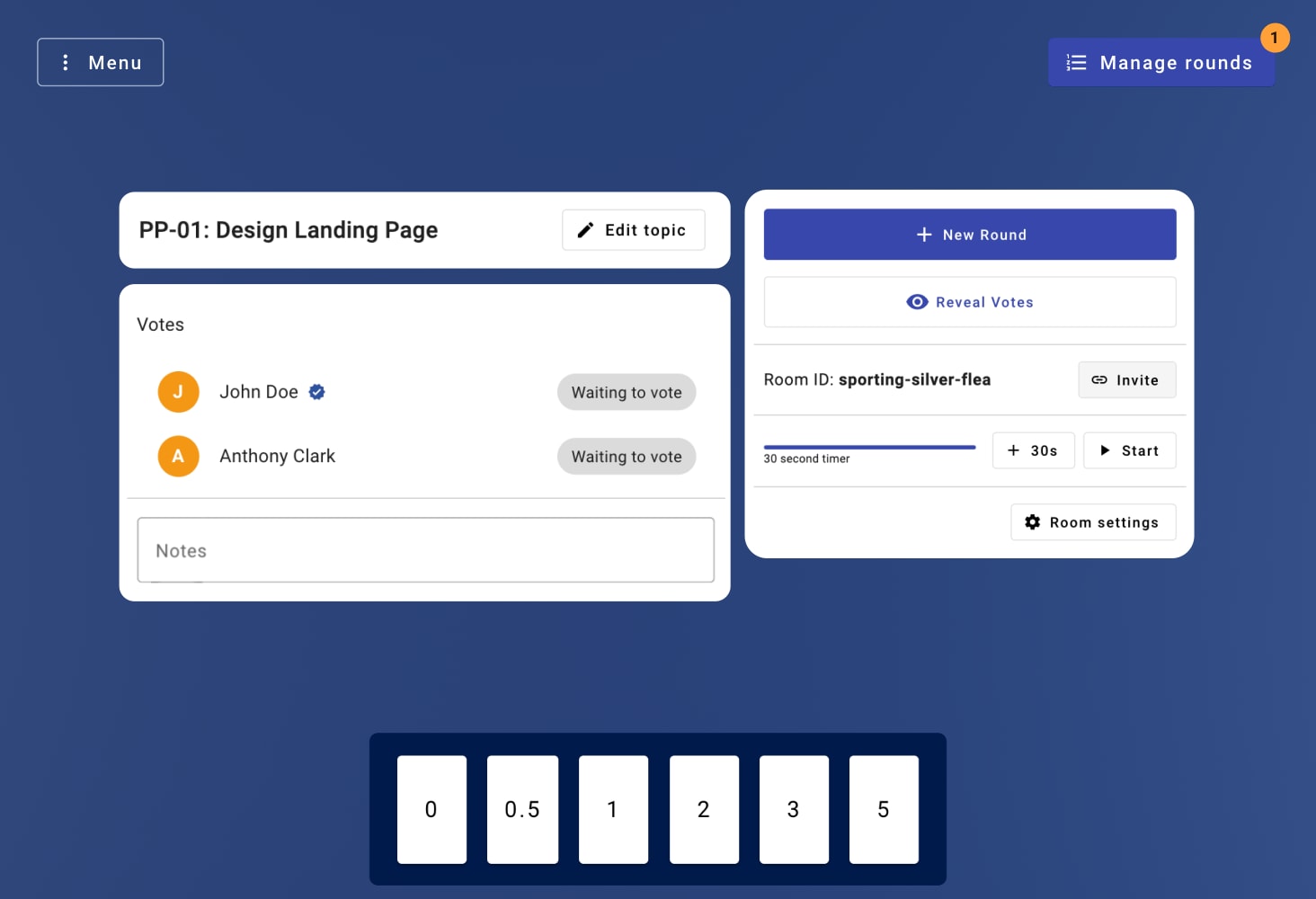
Simple user interface for delightful planning meetings
Create a room, invite your colleagues and start planning your next sprint. No need to create an account and it's all free to use.
Adjust estimation units to fit your team
Set up T-shirt sizing, Fibonacci values or all kinds of custom combinations as voting options. Measure team velocity with automatically collected historical data.
Find consensus and discuss edge cases
Join with an unlimited number of voters and find consensus on your tickets or issues. The app will show averages and highlight edge cases amongst the votes.
Estimate in Zoom, Teams, Meet and Webex Meetings
Use our Planning Poker app directly in your video meetings without switching context. Whether you need Planning Poker in Zoom meetings, Microsoft Teams sessions, Google Meet calls, or Webex conferences - we've got you covered. Available as a free embedded app for all major video conferencing platforms.
Send reactions to topics
Express your thoughts and opinions on each topic, without having to interrupt the meeting. Improve meeting participation and engagement, and make planning poker more fun and enjoyable for everyone involved.
Use PlanningPoker.live asynchronously
Asynchronous planning meetings help teams plan more efficiently by allowing participants to prepare for and vote on topics at their own pace, before meeting to discuss the results and make decisions.
Estimate Jira Issues with Planning Poker
Our Planning Poker Jira integration streamlines your estimation process: import tickets directly from your Jira backlog and start estimating immediately. After your team reaches consensus, story point estimates are automatically synchronized back to Jira issues, eliminating manual updates and keeping your backlog organized.
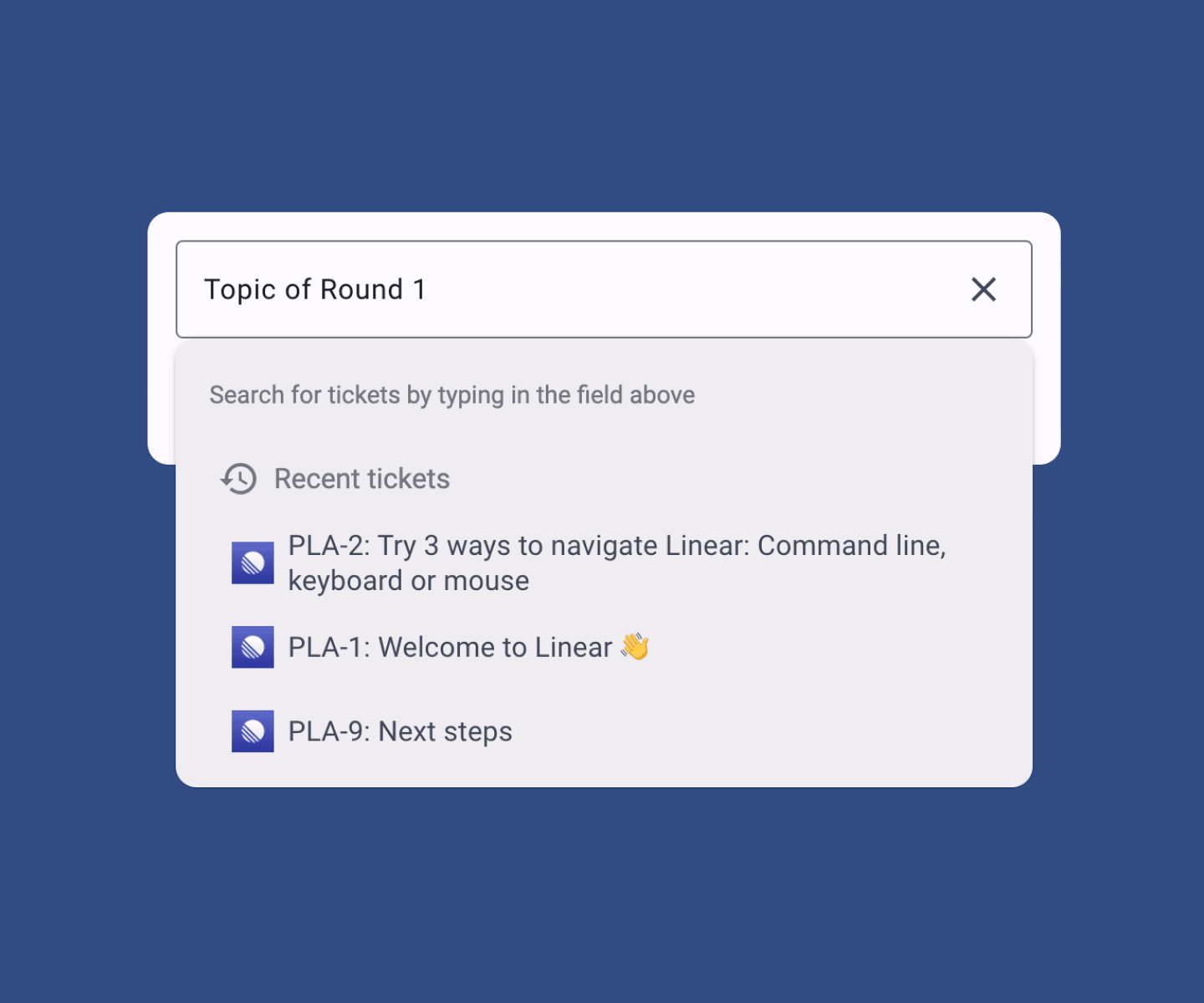
Estimate Linear Issues with Planning Poker
Our powerful Planning Poker Linear integration enables seamless story point estimation. Search and import Linear issues directly into your planning sessions, conduct estimations with your team, and automatically sync the agreed estimates back to Linear. Perfect for agile teams using Linear for project management.
Password protection & permissions
Create private rooms protected by a password and adjust room permissions to your preferences. Manage your organization with unlimited members.
PokerBot, your AI SCRUM master
Our newest employee is here to help with your planning sessions. Once your planning session is over, PokerBot will create a summary of the events, votes and highlights of your meeting. Send it to your team for a motivated sprint!
Frequently Asked Questions
Planning Poker in Zoom is an embedded app that lets you run agile estimation sessions directly within your Zoom meetings. Team members can vote, discuss estimates, and reach consensus without leaving the Zoom environment. Check out our full feature list to learn more.
Using Planning Poker directly in Zoom eliminates the need to switch between different apps during estimation sessions. It seamlessly integrates with your existing workflow, reduces context switching, and keeps everyone focused on the estimation process within your Zoom meeting.
First, install the Planning Poker app from the Zoom marketplace. During a meeting, click Apps and select Planning Poker. Share the app to make it visible to all participants. The room is automatically created and everyone in the meeting can join instantly - no registration required.
Yes! Even when using Planning Poker in Zoom, you can still connect to Jira. Import your backlog items directly into the estimation session and sync story points back to Jira when you're done. Visit our integrations page to learn more about connecting Jira.
The Zoom app provides the same core functionality as our web version, but optimized for the Zoom environment. You get the same estimation tools, voting systems, and Jira integration, but with the added benefit of staying within your Zoom meeting.
How does it work?
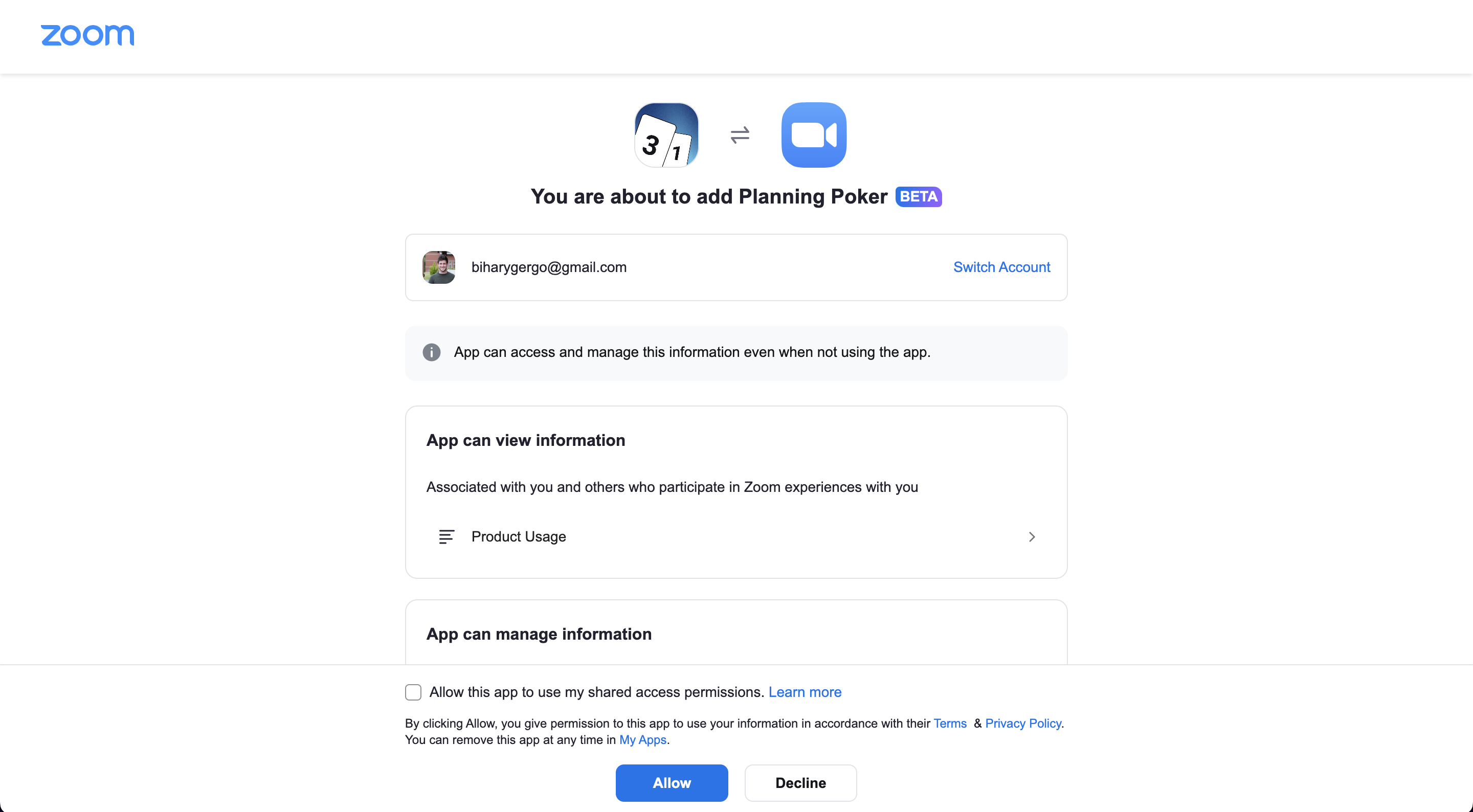
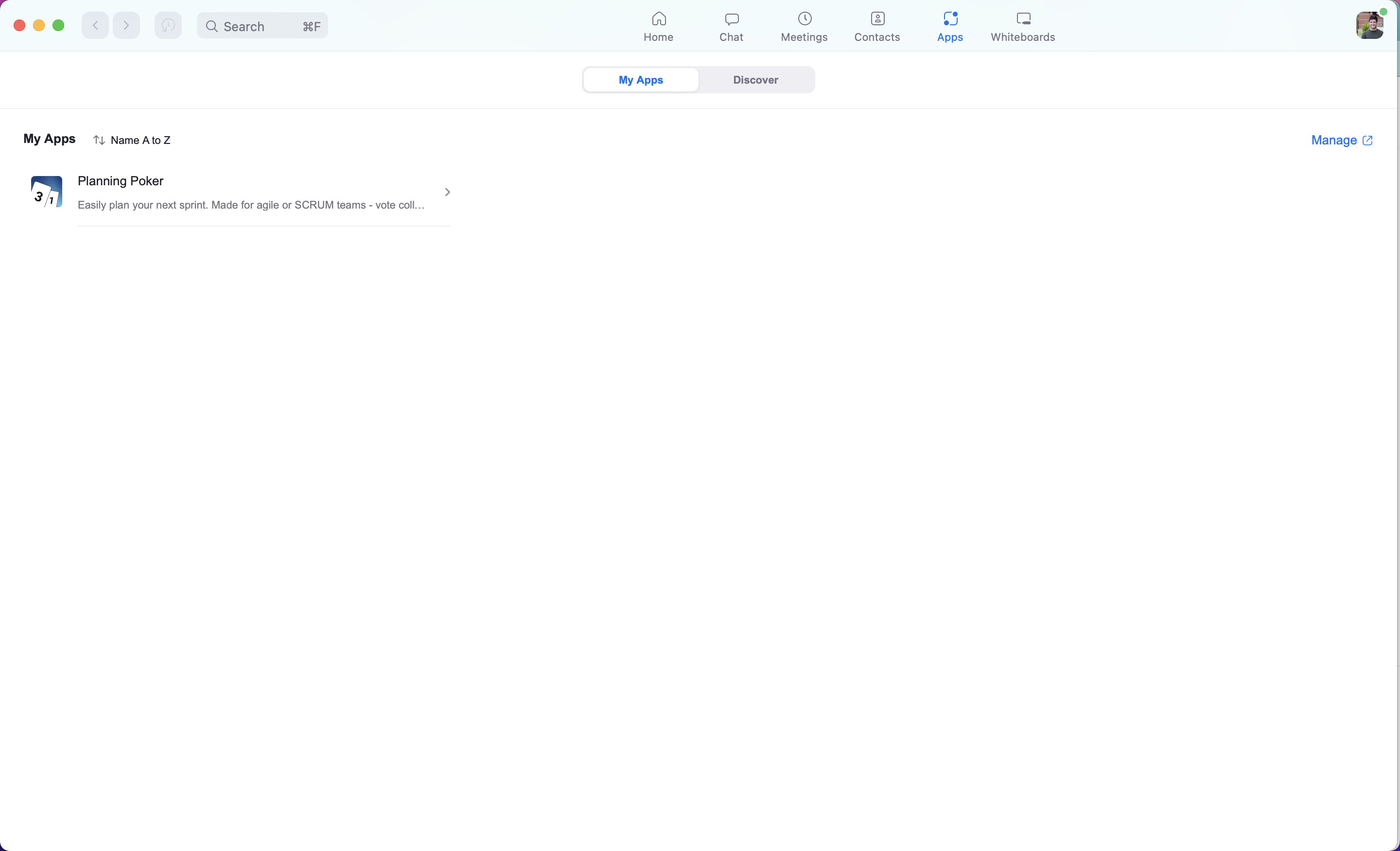
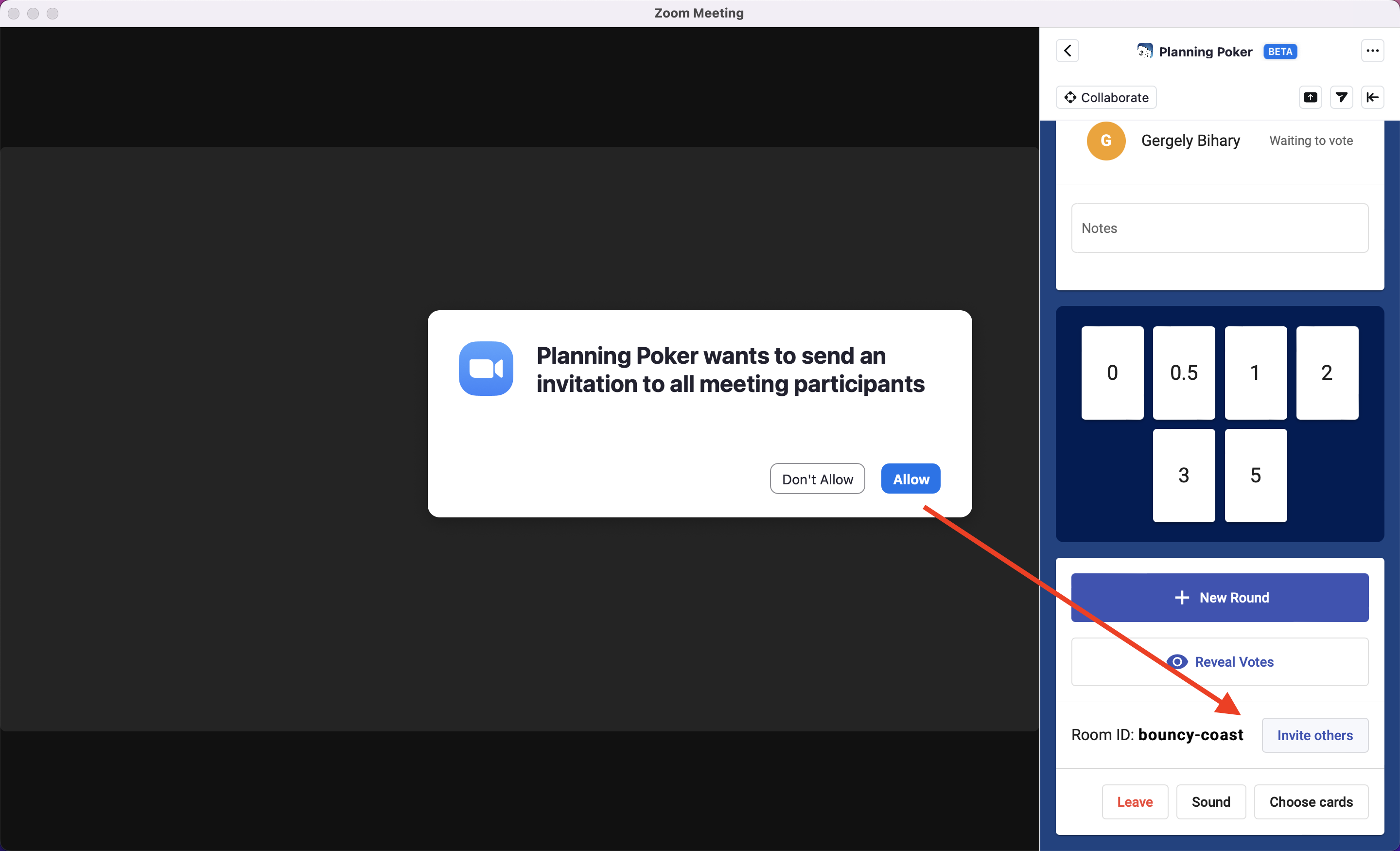
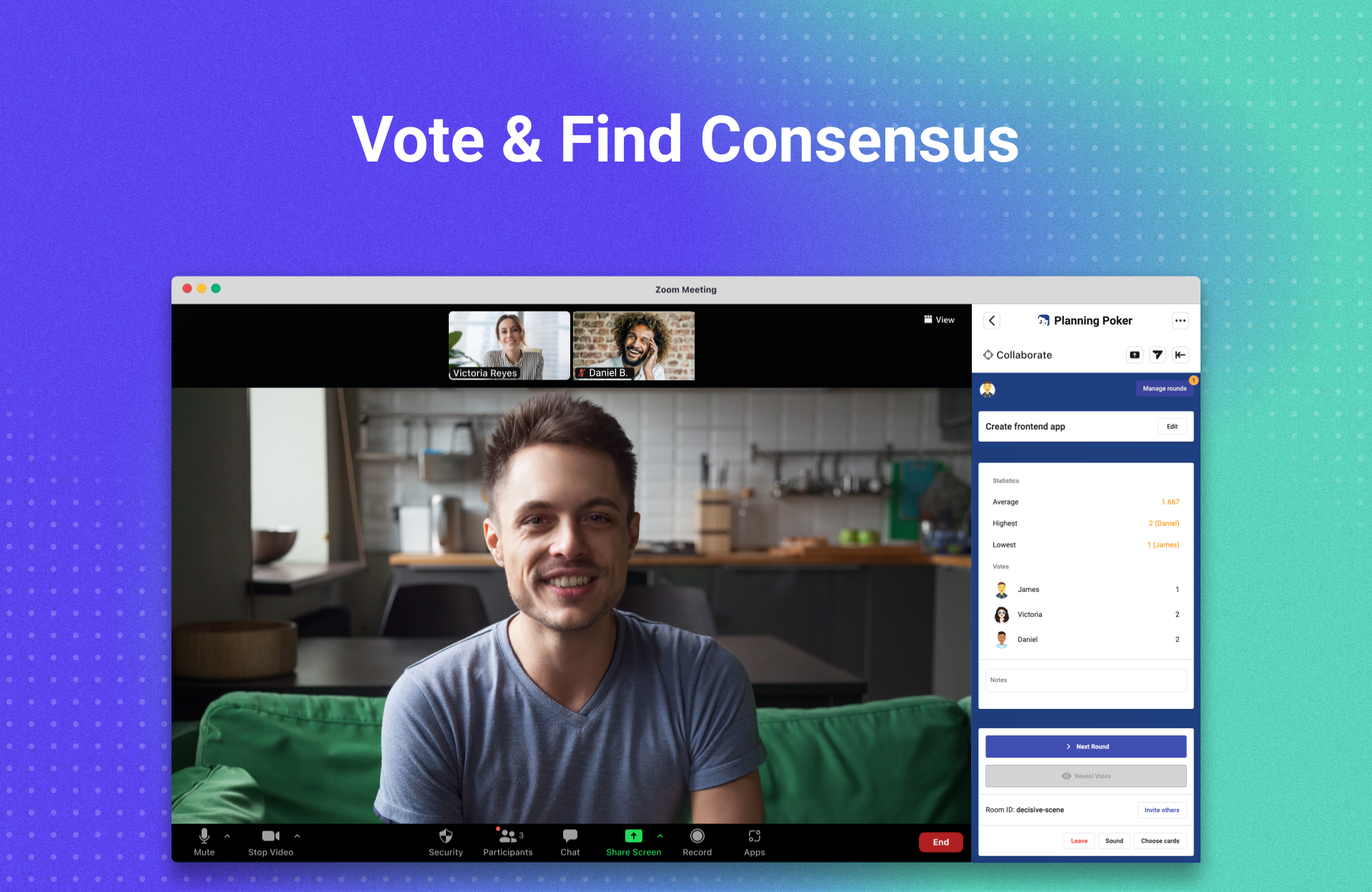
To add the app to your Zoom account, click the "Install" button above or install the app from Zoom Marketplace. You'll need to grant basic permissions for the app to appear inside your meeting.
Uninstalling the App
If you wish to uninstall the App, go to the installed apps section on Zoom Marketplace and click Uninstall next to "Planning Poker".
Getting Support and Reporting Bugs
Are you stuck on a question or issue with the app? Check out the Frequently Asked Questions, maybe your query already has an answer.
If you need additional support or have found a bug, please open a ticket here on GitHub and our developers will try to help as fast as possible. We try respond to tickets within 24 hours. If you need immediate assistance, please contact us at [email protected].